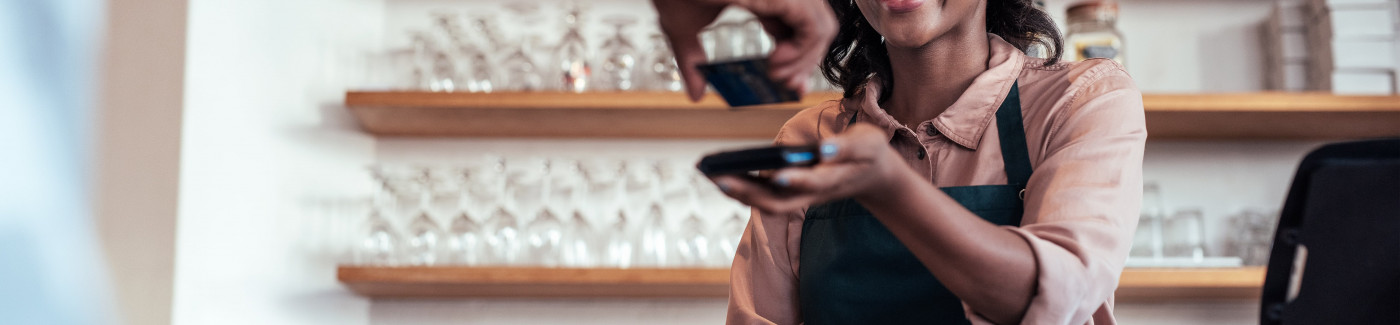Fast, Secure and on Your Way with your Garden Savings Mastercard!
Convenient
Paying with your Garden Savings FCU Mastercard in-stores, online, or within apps has never been more convenient and secure.
Whether you like to shop online or in the store - you can use your GSFCU Mastercard with confidence.
Secure
By keeping your card details in your Mobile Wallet your card information is securely stored and encrypted.
A unique code is created each time you pay and your card number is never used, keeping your private information private.
Fast
Adding your Debit Mastercard to your digital wallet is quick and easy. Simply, follow the instructions on your mobile phone to add your card Today.
So when it's time to make a purchase, there's no need to dig through your purse or find your wallet. Just hold your phone to the card reader in the store and you're all done.
{beginAccordion}
How To Add a Card to Google Pay
First, check to see if the Google Pay app is already installed on your phone. If not, you’re going to need to download the Google Pay app from the Google Play store first.
In the app, select the Payment tab, click “+ Payment Method” at the bottom of the page and select “Credit or debit card”.
Google Pay will launch the camera to take a photo of your card to quickly add the details, but you also have the opportunity to enter the details manually. Next, read and accept the issuer terms. Your bank may require that you verify your identity to complete the final step of adding the card to your wallet.
Once in your wallet, you can choose to make your Garden Savings Card the default for in-store payments. If you want, you can also set a nickname for the card by clicking “Add Nickname”.
This is a great opportunity to leave yourself a note about what types of purchases you should make with this card. For example, you can nickname the Garden Savings CashBack Plus “CashBack Plus” because this card earns points that you can redeem for cash back, travel discounts, gifts, gift cards plus so much more.
Which Merchants Accept Google Pay?
According to Google, Google Pay is accepted at millions of locations.
As Google points out, you just need to look for one of two logos—either the general tap-to-pay logo or the specific Google Pay logo. And these touchless payment readers are popping up in more and more locations—including self-serve gas stations.
How To Use Google Pay
When you’re ready to pay using Google Pay, just open the app. Or, if you have a Google Pixel phone, you can press and hold the power button to quickly access your wallet.
If you have multiple cards, you can swipe through the available cards to select the one that you want to use. Once you do, just move your phone close to the payment terminal.
When you’re within an inch or two, you should feel a vibration and a checkmark will appear on your phone. That’s your indication that your card information was transmitted and received by the payment terminal.
By the time you’ve slid your phone back into your pocket, the bank has approved the transaction.
How To Add a Card to Apple Pay
It’s likely that the Wallet app is installed on your iPhone or Apple Watch. If not, you can click here to download it. Once you open the app, click the plus sign at the top right corner of the screen.
Select “Credit or Debit Card” and then “Continue”. The Wallet app will launch the camera to capture your card. You also have the option of entering details manually.
Read and agree to the card issuer’s terms and conditions. As a final step, your bank may require you to verify your identity via phone or text.
If you have multiple cards, you will be prompted to select if you want to add this card as your default card.
If you want to select another card as a default card, just drag and drop a card to the bottom of the list in your Wallet to make it your primary.
Which Merchants Accept Apple Pay?
Apple Pay can be used “in grocery stores, boutiques, and restaurants—and for everything from vending machines to trains and taxis”. Just look for the general contactless payment symbol or the specific Apple Pay symbol to know if you can use Apple Pay at a particular payment terminal.
How To Use Apple Pay
When you want to pay with Apple Pay, open your Wallet app and select the card that you want to use to pay.
With the card selected, verify your identity via Touch ID, Face ID or your passcode. Then, hold your iPhone or Apple Watch near the payment terminal to initiate the payment.
{endAccordion}